Berikut ini akan saya sharing cara menampilkan photo dan profil admin blog dibawah postingan:
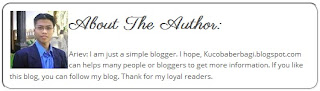
1. Masuk ke Akun Blogger
2. Pilih Design/Rancangan --> Edit HTML
3. Jangan lupa centang kotak Expand Widget Templates
4. Cari kode berikut ini ]]></b:skin>
5. Copas kode dibawah ini diatas kode ]]></b:skin>
authbio{
color: #555;
font-weight: normal;
font-size:0.9em;
background: #fff;
border: 3px groove #ccc;
width: 500px;
padding: 10px;
margin-bottom:20px;
-moz-border-radius:15px;
-webkit-border-radius:15px;
}
.authbio a{
text-decoration:underline;
}
img.alignleft {
float:left;
background-color: #c4e3e0;
border:5px solid #c4e3e0;
padding: 5px;
margin-left:5px;
margin-top:0px;
margin-bottom:25px;
margin-right:12px;
}
Catatan: Ukuran width: 500 bisa anda ganti sesuai keinginan
6. Kemudian cari kode <data:post.body/>
7. Copas kode dibawah ini dibawah kode <data:post.body/>
<div class='authbio'>
<div style='float: left;'>
<img alt='The author of Kucobaberbagi.blogspot.com' src='https://lh4.googleusercontent.com/-AB8UVik6BKo/AAAAAAAAAAI/AAAAAAAAAAA/BMs-H_9rpMU/s96-c/photo.jpg'/></div>
<h3><strong>About The Author:</strong></h3>
Ariev: Terimakasih sudah berkunjung dan sudah meluangkan waktu anda untuk membaca artikel ini.</div>
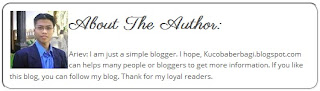
1. Masuk ke Akun Blogger
2. Pilih Design/Rancangan --> Edit HTML
3. Jangan lupa centang kotak Expand Widget Templates
4. Cari kode berikut ini ]]></b:skin>
5. Copas kode dibawah ini diatas kode ]]></b:skin>
authbio{
color: #555;
font-weight: normal;
font-size:0.9em;
background: #fff;
border: 3px groove #ccc;
width: 500px;
padding: 10px;
margin-bottom:20px;
-moz-border-radius:15px;
-webkit-border-radius:15px;
}
.authbio a{
text-decoration:underline;
}
img.alignleft {
float:left;
background-color: #c4e3e0;
border:5px solid #c4e3e0;
padding: 5px;
margin-left:5px;
margin-top:0px;
margin-bottom:25px;
margin-right:12px;
}
Catatan: Ukuran width: 500 bisa anda ganti sesuai keinginan
6. Kemudian cari kode <data:post.body/>
7. Copas kode dibawah ini dibawah kode <data:post.body/>
<div class='authbio'>
<div style='float: left;'>
<img alt='The author of Kucobaberbagi.blogspot.com' src='https://lh4.googleusercontent.com/-AB8UVik6BKo/AAAAAAAAAAI/AAAAAAAAAAA/BMs-H_9rpMU/s96-c/photo.jpg'/></div>
<h3><strong>About The Author:</strong></h3>
Ariev: Terimakasih sudah berkunjung dan sudah meluangkan waktu anda untuk membaca artikel ini.</div>
==> Yang berwarna merah silahkan anda ganti.
8. Save Template dan lihatlah hasilnya!
Selamat mencoba, semoga berhasil!
BINGUNG MAU USAHA APA? MARI GABUNG DISINI pasti jadi Jutawan
